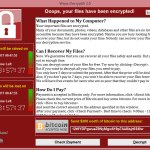You’d be surprised how many times I get asked what the various ports are on a Computer or Laptop. Well maybe not so surprising given the frequency, so there must be a lot of people out there who haven’t really taken any notice, and don’t understand what the various Ports are and how they are used.
You’d be surprised how many times I get asked what the various ports are on a Computer or Laptop. Well maybe not so surprising given the frequency, so there must be a lot of people out there who haven’t really taken any notice, and don’t understand what the various Ports are and how they are used.
In this Post, I’ll be talking about USB Ports in particular. USB stands for Universal Serial Bus, and was designed as the name suggests, to be a Universal type of connector for multiple peripherals and devices. But over time, it has evolved, and like many standards in the Tech world, those standards change and evolve. Things like the Data Transfer Rate, the size and shape, current capabilities, have all changed over time. So rather than being Universal, it is far from it.
In short, and in broad terms, there are currently USB 2.0 and USB 3.0, both known as USB Type A, and then there is the newer USB C Type connector. USB Type A are the rectangular connectors most people would be familiar with, whilst the USB Type C is smaller with rounded edges. Some newer Phones, Tablets, and Laptops use it for charging as well as data transfer.
USB 3.0 transfer speeds are approximately 5 times faster than USB 2.0 speeds. USB 3.0 slots in a PC or Laptop can usually be identified by their blue colour, whilst USB 2.0 are usually black in colour. Consequently, you would tend to use the Blue Ports for faster devices like USB External Hard Drives and Thumb Drives, and the slower USB 2.0 ports for slower devices like a Mouse or Keyboard. If the blue colouring is not used to designate USB 3.0, you may see the letters SS next to the Port indicating “Super Speed”.
Next to some USB Type C connectors, you may see a Thunderbolt Icon. This indicates a Transfer Rate of up to 8 times faster than USB 3.0 Ports.
But rather that try to explain what the various types of USB Ports look like, and how they work, I have posted a video from PC Mag below that shows this, and explains the differences.